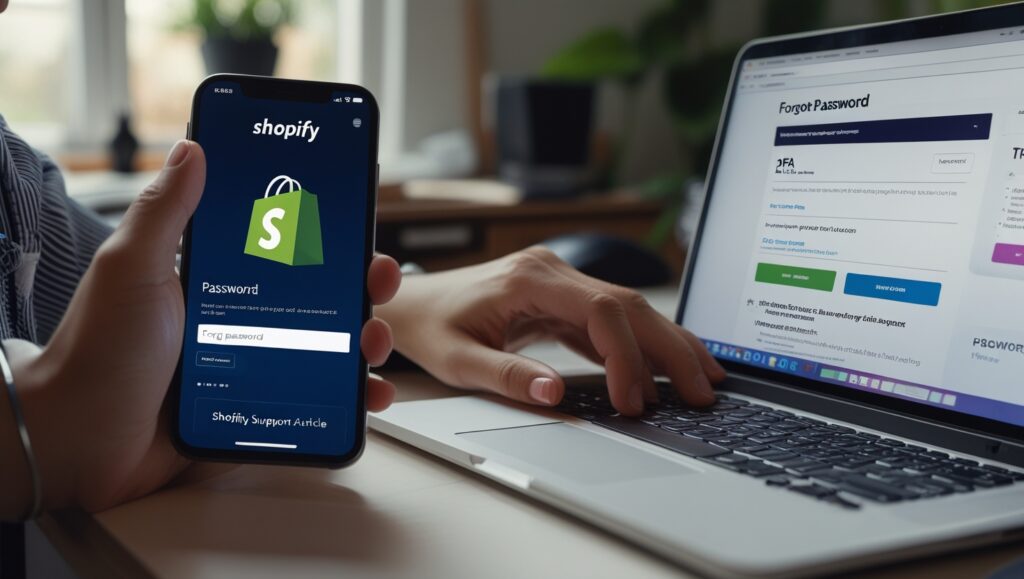Introduction
If you’ve ever found yourself staring blankly at your screen, typing shopify login for the fifth time while silently judging your keyboard for “losing” your saved password, you’re not alone. We’ve all been there—wrestling with browser autofill, two-factor authentication, or just trying to remember if you signed in with Google or Apple last time.
Whether you’re a new store owner, a curious browser, or a seasoned eCommerce wizard juggling multiple stores, logging into Shopify is one of those deceptively simple tasks that can quickly go sideways.
So, let’s walk through it together—from getting in, staying secure, avoiding common pitfalls, and maybe even having a few laughs along the way.
Why the Shopify Login Even Matters
Okay, I know what you’re thinking: “It’s just a login, what’s the big deal?”
But trust me, the login is your first gate to running your business. It’s like the key to your digital storefront. You can’t open shop if you can’t get in the door.
This is where everything happens: inventory updates, customer orders, theme edits, marketing, analytics… even that weird late-night font change you’ll instantly regret the next morning (guilty).
So yeah, shopify login is kind of a big deal.
How to Login to Shopify
Let’s start with the basics. Because even if you’ve logged in a million times, sometimes you just need a refresher.
Step 1: Go to the Right Place
Start at the official Shopify login page — don’t trust sketchy links or weird pop-ups. Bookmark it if you haven’t already.
Step 2: Choose Your Login Type
Shopify offers multiple ways to log in:
- Email and password
- Continue with Apple
- Continue with Google
Choose whichever method you signed up with. If you’re unsure, check your inbox for your welcome email—it’ll usually give you a clue.
💡 Pro Tip: If you manage multiple stores, make sure you’re logging into the correct one. Shopify lets you toggle between stores, but each has its own domain and login credentials.
Step 3: Two-Factor Authentication (2FA)
If you’ve enabled 2FA (which you should!), have your phone ready. Trust me, I’ve had that mini heart attack when I forgot my phone was dead during login. Lesson learned.
The “Oops” Moments: Common Shopify Login Problems (and Fixes)
Now let’s talk about those oh-no moments. Because let’s be real—tech isn’t always our friend.
🔑 Forgot Password
No shame here. Just click Forgot password? on the login page. Shopify will email you a reset link. Make sure to check your spam folder if it doesn’t arrive.
🧭 Wrong Store
If Shopify tells you the store doesn’t exist or the login doesn’t match, double-check your store URL. It’s usually something like yourstorename.myshopify.com. Mistype it and you might end up in the void.
🕵️♀️ Logged In… But It’s Not Your Store
This happens more than you’d think. Maybe your browser auto-filled an old login. Maybe you manage multiple stores and forgot which one’s which. Either way, click your account name (top right) → click “Stores” to see all your connected shops.
🔒 Locked Out
Too many failed attempts? Shopify might lock you out for a few minutes. Don’t panic. Wait a bit, reset your password if needed, and try again calmly (easier said than done, I know).
Behind the Curtain: Shopify Login for Admins vs Customers
Here’s a fun twist—Shopify actually has two kinds of logins: one for store admins (aka you, the seller), and one for customers.
If your customers are saying “I can’t log into my account”—they’re not crazy, they’re just trying to access their customer accounts, not the admin dashboard.
Make sure your site has customer accounts enabled (Settings > Checkout > Customer accounts). You can even let them log in via Facebook or Google for a smoother experience.
Multiple Stores, One Shopify Login: Yes, It’s Possible
I have two Shopify stores. (Okay, technically three, if you count the time I started a cat-themed mug shop and then got distracted by… everything.)
Thankfully, Shopify lets you use one email to log into multiple stores. After logging in, you’ll see your store list and can toggle between them easily.
This is a huge sanity-saver if you run multiple businesses or manage client stores as a freelancer or agency.
⚠️ Heads-Up: Each store still has its own billing, settings, and apps. One login doesn’t mean shared data.
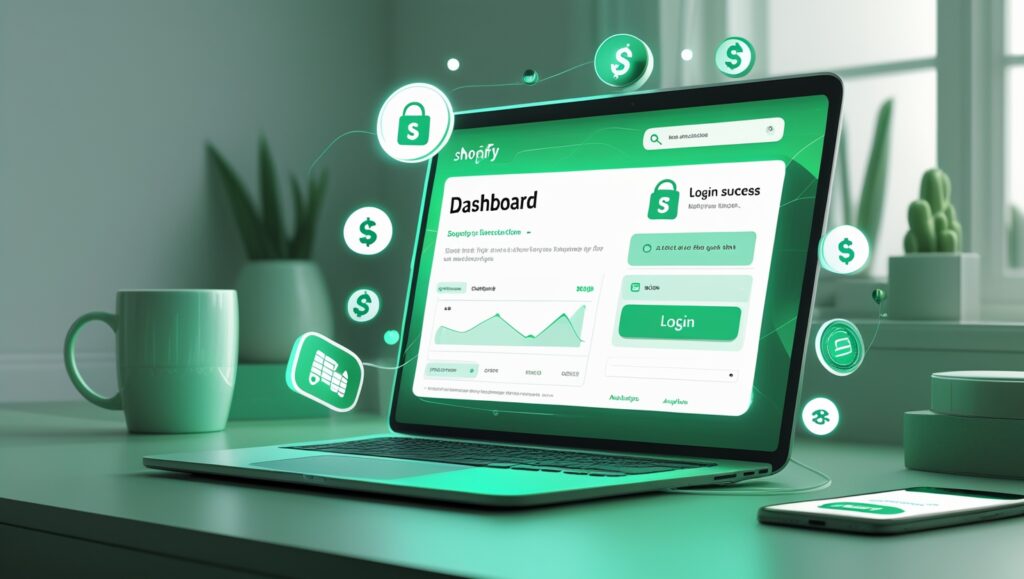
Security 101: Keep That Login Tight
We gotta talk security, folks. I know it’s not the most exciting part of your Shopify journey, but trust me—it’s crucial.
Enable Two-Factor Authentication
Please. Do it. Right now. It’s like a seatbelt for your online store.
Go to: Settings > Users and permissions > Your profile > Enable 2FA
Use a Password Manager
If you’re still using “Shopify123!”—we need to have a serious chat.
Tools like LastPass, 1Password, or even your browser’s built-in manager can help.
Avoid Public Wi-Fi
If you’re logging into Shopify from the coffee shop, please avoid using open Wi-Fi without a VPN. I know the oat milk latte is tempting, but so are hackers.
Mobile Shopify Login: The Power in Your Pocket
Fun fact: You don’t have to be glued to your laptop to run your store. Shopify has a mobile app (iOS and Android) that lets you:
- View orders
- Update products
- Chat with customers
- Check sales while pretending to listen in Zoom meetings
The login process is pretty much the same—email, password, 2FA. Just make sure you’ve got the official app downloaded, not a knockoff.
Third-Party Apps & Shopify Login: The Wild West
Here’s where things get a little spicy.
Many Shopify stores use apps for marketing, reviews, shipping, or fancy add-ons. These apps often require their own login systems, or access via your Shopify credentials.
Always review what permissions an app is requesting. You don’t want to accidentally give a random pop-up builder full access to your orders.
📌 Pro Tip: Go to Settings > Apps and sales channels to see what apps have access to your store and revoke any suspicious ones.
Real Talk: When I Couldn’t Log In for 2 Days
True story. A while back, I accidentally activated 2FA with a phone number I no longer had access to. Rookie mistake. I was locked out for nearly two days and had to contact Shopify support, verify my identity with more screenshots than a Netflix password crackdown, and wait for a manual reset.
So yeah—always update your recovery methods.
New phone number? New email? Update it. Immediately.
Final Thoughts: Shopify Login Today, Empire Tomorrow
Logging into Shopify might seem like a small task—but it’s the first step toward running something big. Whether you’re launching your first product or checking sales during your lunch break, your login is your passport to eCommerce freedom.
So bookmark that login page. Set up 2FA. Keep your info safe. And when you do finally get in, take a second to appreciate how far you’ve come—because every store started with a simple login.
And hey, if you ever forget your password again… just know I probably did too. 😉
Thanks for stopping by this little corner of the internet. If you found this guide helpful, feel free to share it with your fellow shop owners or bookmark it for those inevitable “what’s my password again?” days.
Until next time—log in, launch big, and keep building.
FAQs
1. What’s the official Shopify login URL?
You can always log in at https://www.shopify.com/login. Bookmark it! It’s the safest and fastest way in.
2. What if I forgot my Shopify password?
No stress! Just click “Forgot password?” on the login page and enter your email. Shopify will send you a reset link. Check your spam or promotions folder if it doesn’t show up right away.
3. Can I log in using my Google or Apple account?
Yes! Shopify lets you log in using your Google or Apple credentials—if that’s how you originally created your account. Just click the appropriate button on the login page.
4. Why does Shopify say my store doesn’t exist?
Double-check the spelling of your store’s domain (e.g., mystore.myshopify.com). Typos or logging in with the wrong email can trigger that error. Also, make sure the store hasn’t been closed.
5. What’s Two-Factor Authentication (2FA), and do I need it?
2FA is an extra layer of security—it requires a code from your phone in addition to your password. You should enable it. It keeps your store safe from unauthorized access.
6. Can I stay logged in on multiple devices?
Yes, but Shopify may log you out periodically for security reasons. It’s totally normal, especially if you’re switching between desktop and mobile.
7. How do I switch between multiple Shopify stores?
Once you log in, click your account name (top right) and select “Stores.” If all your stores are under the same email, you’ll see them there and can easily toggle between them.
8. Can I share my Shopify login with my team?
It’s better not to. Instead, go to Settings > Users and Permissions and add team members with their own logins. You can control what they can and can’t access.
9. What do I do if I get locked out?
Take a breath—it happens! Wait a few minutes and try again, or reset your password. If you’re still stuck, reach out to Shopify Support. They’re helpful and pretty fast.
10. Is the Shopify login the same as my customer’s login?
Nope! You log into the admin dashboard; customers log into their own accounts on your storefront—if you’ve enabled that feature.
11. How do I log into Shopify on my phone?
Download the official Shopify app for Android or iOS. The login process is the same—just enter your email and password (plus 2FA, if enabled).
12. What’s the difference between Shopify Admin and Shopify Partners login?
If you’re a Shopify store owner, use shopify.com/login.
If you’re a Shopify Partner (designer, developer, agency), use partners.shopify.com. Separate portals for different roles!