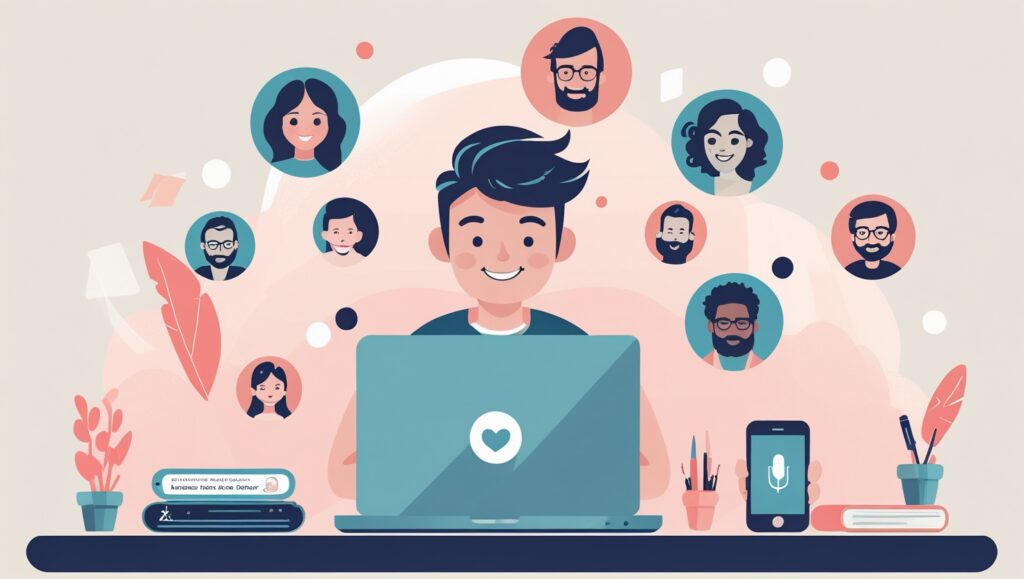Logging into Patreon sounds like one of those “I got this” online tasks. And for the most part—it is. But what about when it’s not? Maybe your password just ghosted you, or Patreon suddenly doesn’t recognize your email. Or you’re new to Patreon and thinking, “Wait… how does this whole thing work again?”
Well, lucky for you, I’ve been around the Patreon block more than a few times. I’ve supported artists, created a creator account, forgotten passwords (multiple times), and even accidentally used the wrong login method (Google vs email—don’t judge me). So here’s my ultimate, human-friendly, mildly funny, actually-useful guide to mastering the Patreon login, solving hiccups, and getting the most out of your experience.
What Is Patreon, and Why Should You Even Care?
If you somehow made it to this post without knowing what Patreon is—welcome, mystery traveler. Patreon is a membership platform where creators (think: podcasters, writers, artists, YouTubers, etc.) get paid directly by fans and supporters (that’s you!). You get perks, sneak peeks, exclusive content—and they get to pay rent. Win-win.
So yeah, it matters that you can get in.
The Basics: How to Log into Patreon Like a Pro
Logging into Patreon is straightforward if you remember how you signed up. Here’s the breakdown:
1. Go to Patreon’s Login Page
Patreon.com → Click “Log In” in the top right. Easy.
2. Choose Your Login Method
You can log in using:
- Email and password
- Google account
- Apple ID
- Facebook (if you linked it before)
Hot tip: Log in using the method you originally used to sign up. Patreon gets confused (and so will you) if you signed up with Google but try logging in with email.
When Things Go Wrong: Login Problems & How to Fix ‘Em
Let’s be real: tech glitches happen. Here are the most common Patreon login issues I’ve faced—and how to ninja past them.
1. “Email Not Found” Panic
This usually means you’re using the wrong login method. Try logging in with Google or Apple if email fails.
2. Forgotten Password (Been There)
Click “Forgot Password?” on the login screen. Check your spam folder for the reset email (Patreon likes to hide there).
3. Logged in But Getting “Oops” Errors
Try clearing cookies, switching browsers, or using incognito mode. I once fixed a bug just by turning off my ad blocker. Go figure.
4. You Logged in But It Looks Like a Brand New Account
You probably used the wrong login method and created a second Patreon account by accident. Don’t panic—just log out and try again using the method you think you originally used.
Patreon Login for Creators vs Supporters: What’s Different?
Spoiler: it’s the same login page. But what you see after logging in is different.
- Creators land on their Dashboard to manage posts, income, patrons, etc.
- Supporters see their membership feed and get access to exclusive content from creators they back.
If you’re both (like me), you can toggle between them easily in your profile menu.
Why You Might Want to Use Google or Apple to Log In
Personally, I like using my Google account—it’s just easier to click a button than remember a password. But here’s the scoop:
Pros of Using Google or Apple:
- Quick login
- One less password to remember
- Fewer errors when using multiple devices
Cons:
- You might forget that’s how you logged in (guilty!)
- Slightly more annoying if you ever want to switch email addresses
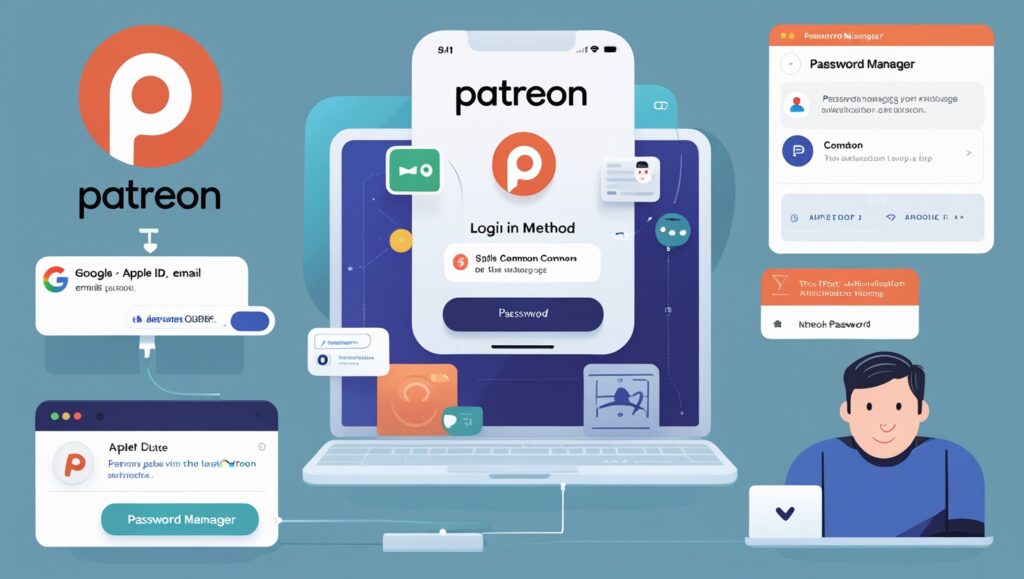
Two-Factor Authentication (2FA): Should You Use It?
Short answer: yes. Long answer: also yes.
2FA adds an extra layer of security. And if you’re supporting or creating exclusive content (or even sharing NSFW stuff), you probably want that extra peace of mind.
Turn it on under Settings > Security. It’s worth the few extra seconds.
Keeping Your Patreon Login Secure Without Losing Your Mind
Passwords are like socks. Easy to lose, often mismatched, and kind of embarrassing when you get them wrong. Here’s what I recommend:
- Use a password manager (like LastPass or Bitwarden)
- Turn on 2FA
- Don’t reuse passwords from other sites
- If you’re on public WiFi, log out after using Patreon
Trust me, nothing kills the vibe like realizing someone accessed your creator account and posted a cat meme.
The Patreon App: Login on the Go
I actually really like the Patreon app (available on iOS and Android). It’s clean, fast, and gives me FOMO in the best way.
Logging in via the App:
Same deal: choose your login method wisely. If you signed up with Google, use Google. If you don’t, you’ll end up yelling at your phone wondering why your creator feed looks empty.
Also, if you’ve got FaceID or fingerprint unlock on your phone, logging in gets even easier.
When You Should Contact Patreon Support (and What They’re Like)
You tried everything, and it’s still a no-go. Now what?
Contact Patreon support. Go to https://support.patreon.com and click “Submit a Request.” Be nice. Explain clearly. Attach screenshots if needed.
From my experience, support is responsive—but not instant. Expect a reply within 24–48 hours.
Why Patreon Sometimes Logs You Out Randomly
This one annoyed me a lot until I found out it’s just part of their security protocol. If your session expires or if you use multiple devices, you may be logged out automatically.
Also, major platform updates sometimes require re-login. It’s not just you.
Quick Tip: Bookmark the Login Page
Simple but life-changing. Bookmark https://www.patreon.com/login and avoid the Google spiral next time you need to hop in quickly.
Troubleshooting on Desktop vs Mobile
If something’s glitchy on mobile, try desktop. If desktop’s slow, try mobile. Cross-testing is weirdly effective. Sometimes the app works when the browser doesn’t, and vice versa.
Sync Your Email With Your Patreon Login
Go into your Settings > Account and make sure the email listed is one you actively use. That’s where Patreon will send membership updates, password resets, and juicy creator gossip (just kidding… mostly).
Bonus: How to Stay Logged In Without Going Nuts
Here’s my chill recipe for staying logged in longer:
- Check “Keep me logged in” box at login
- Don’t log out unless you’re on a shared device
- Don’t clear cookies unless absolutely necessary
One Account, Many Creators
Once you’re logged in, you can support as many creators as you like—no need to create multiple accounts. Keep everything under one roof and your brain will thank you.
Final Thoughts: Logging Into Patreon Doesn’t Have to Suck
Honestly, the Patreon login experience is one of the more user-friendly ones out there—once you know the basics. Whether you’re here to support your favorite podcaster or post your own behind-the-scenes masterpieces, getting in is step one. Hopefully this guide saved you a few clicks, a few curses, and maybe even a support ticket.
Happy patron-ing!
FAQs About Patreon Login
1. Can I log in with more than one method? Not really. Stick to the method you used to sign up (email, Google, or Apple). Mixing them creates duplicate accounts.
2. I accidentally created a second account. Can I merge them? Unfortunately, Patreon doesn’t support merging accounts. You’ll have to cancel one and switch over.
3. Why can’t I see the creators I support? You’re probably in the wrong account. Try logging out and using the correct login method.
4. Is Patreon login safe? Yes, especially with 2FA enabled. Just make sure your device is secure.
5. What’s the difference between Patreon login and Patreon creator login? They’re the same page. Your dashboard view changes based on whether you’re a creator or a supporter.